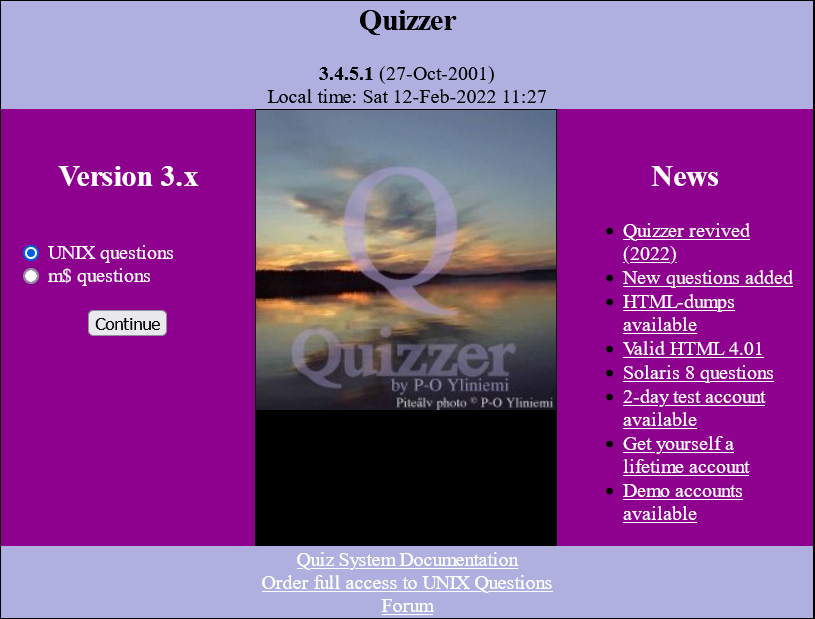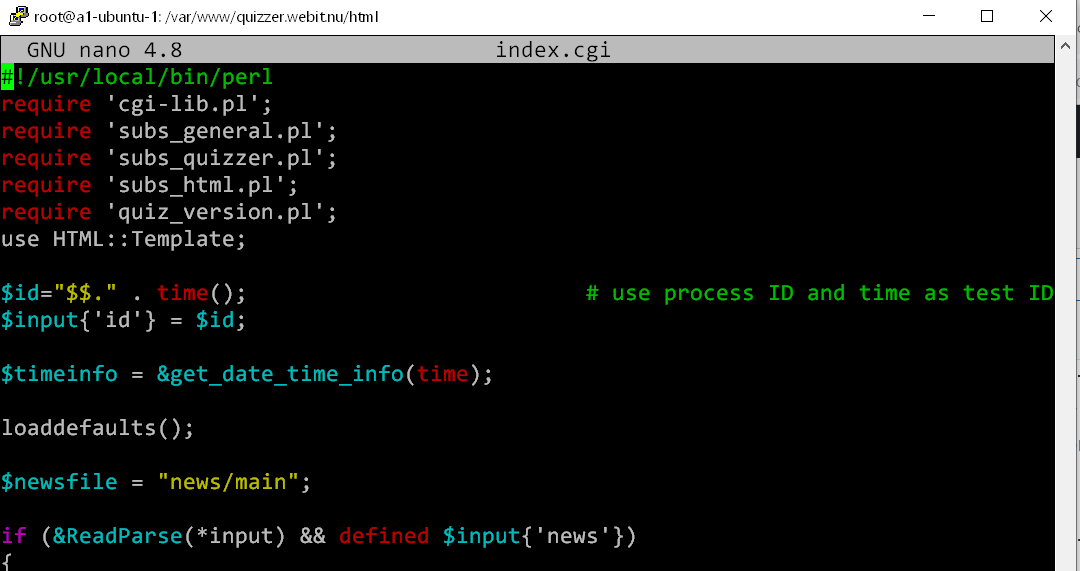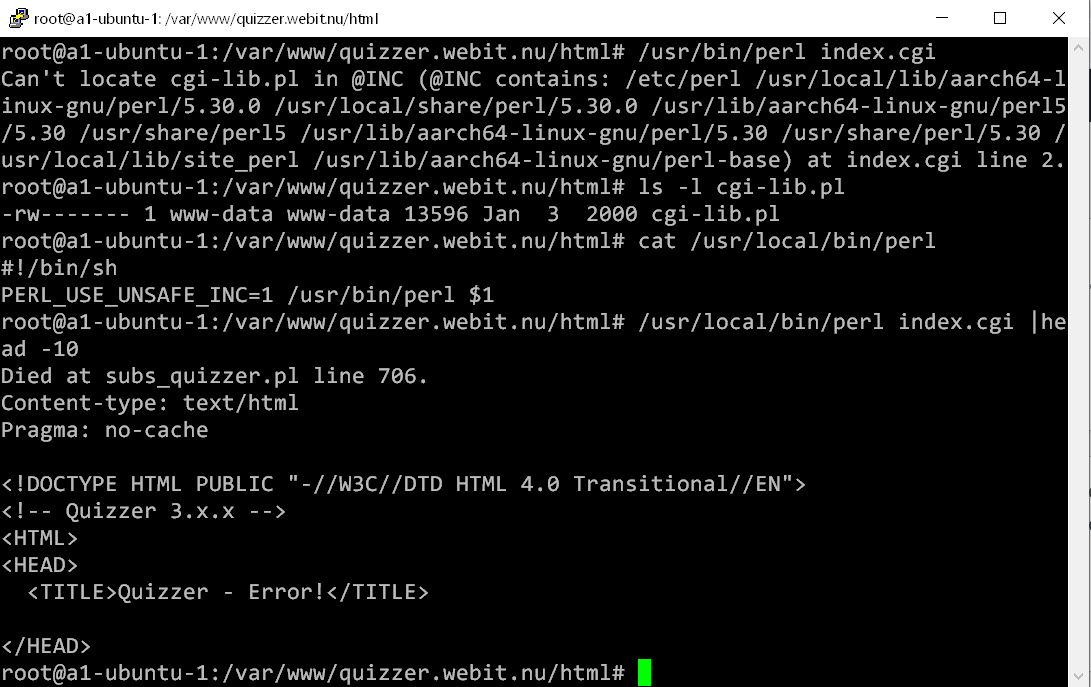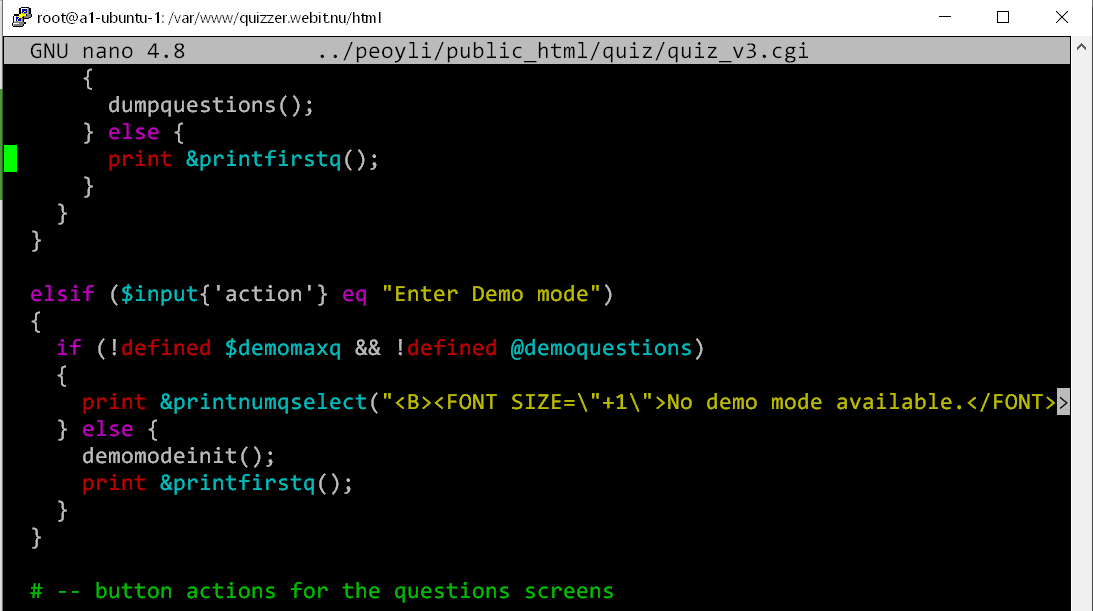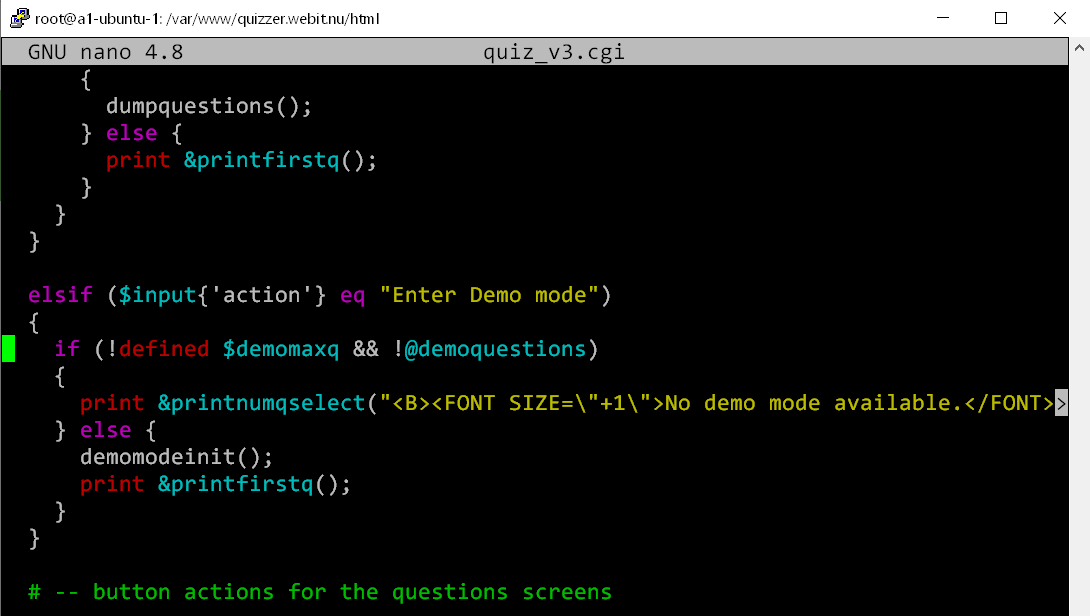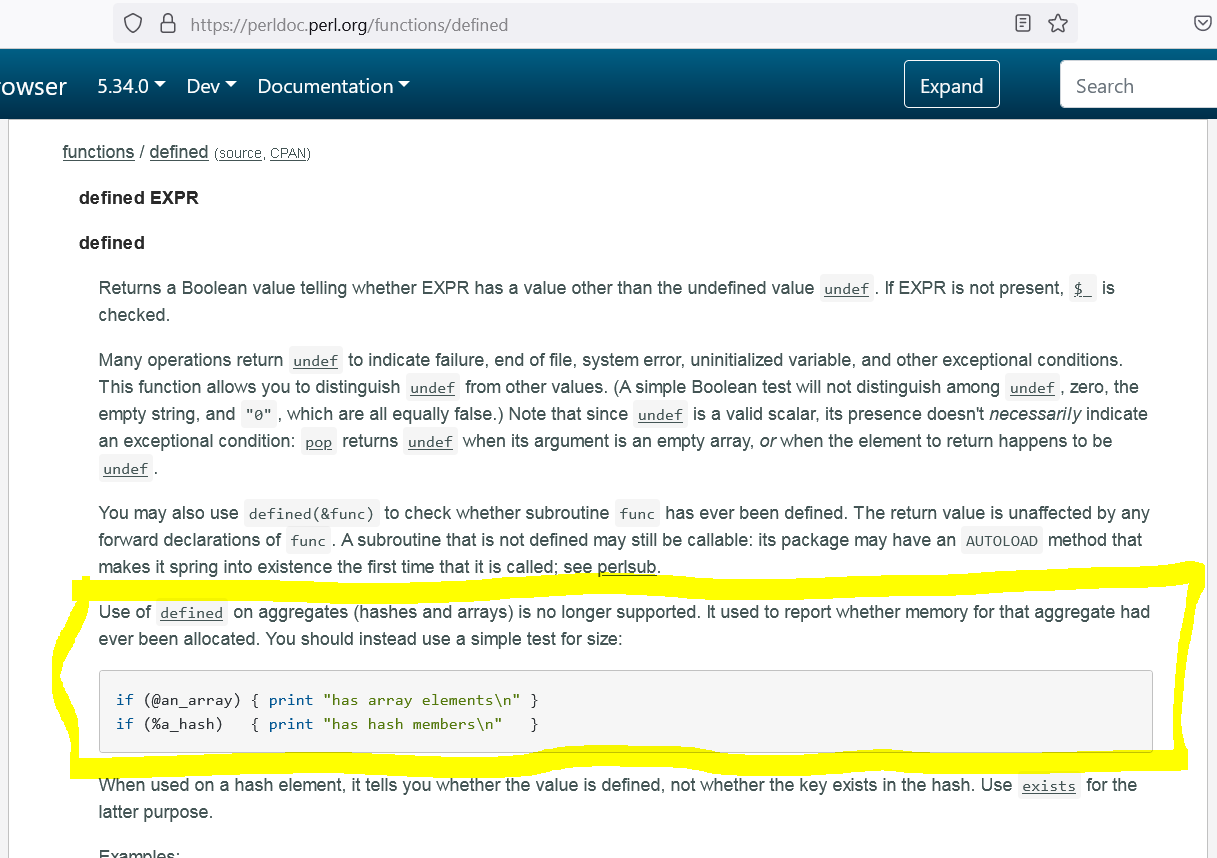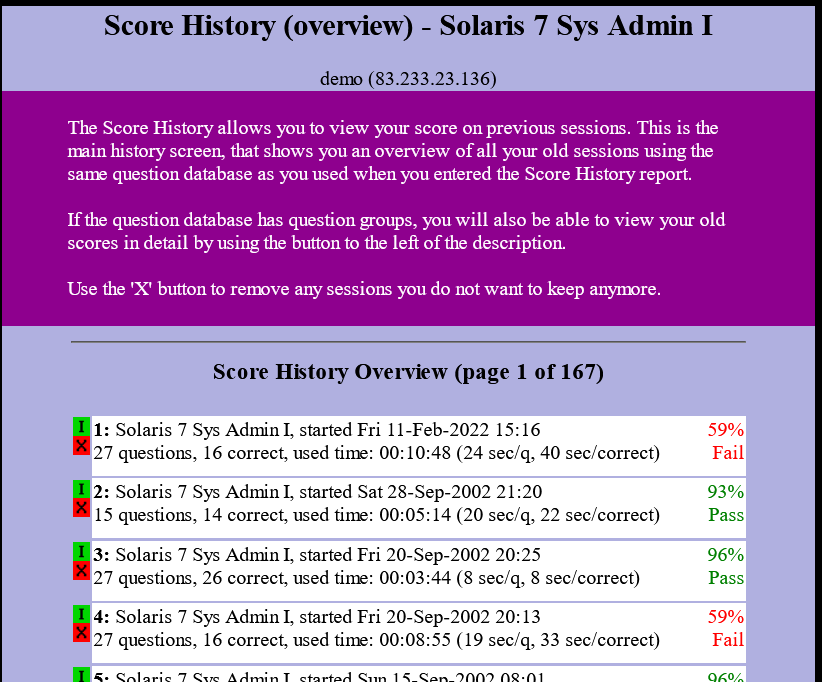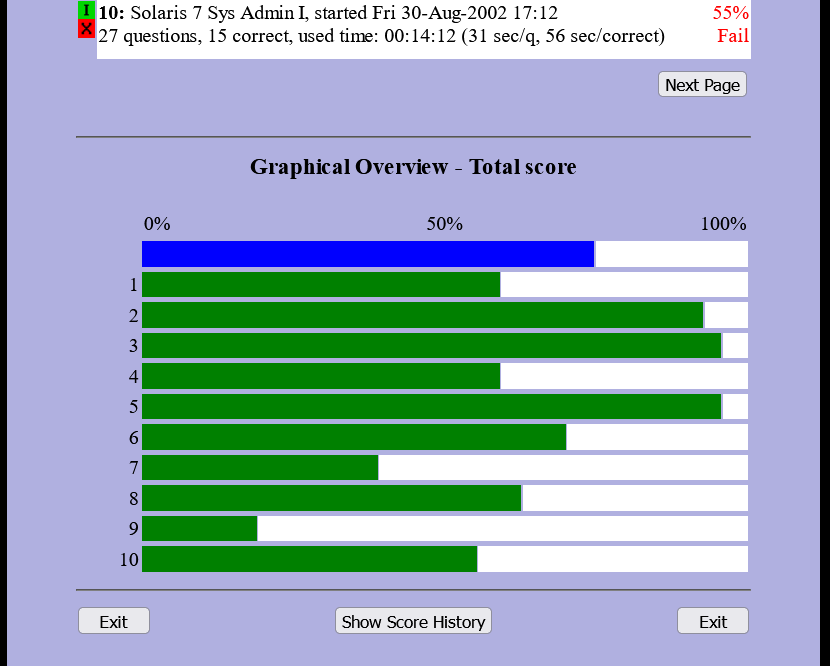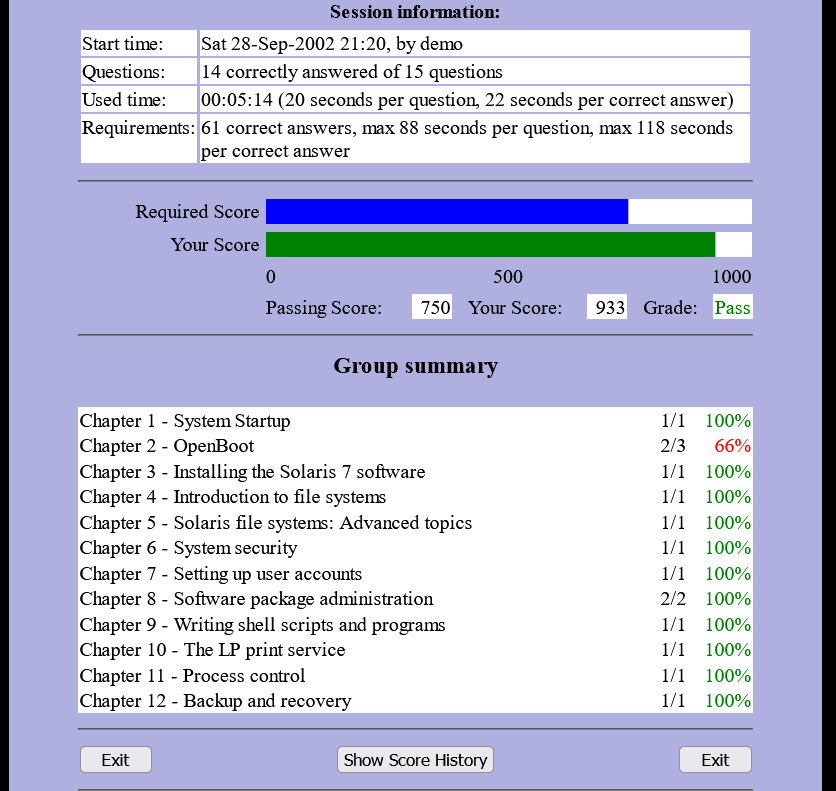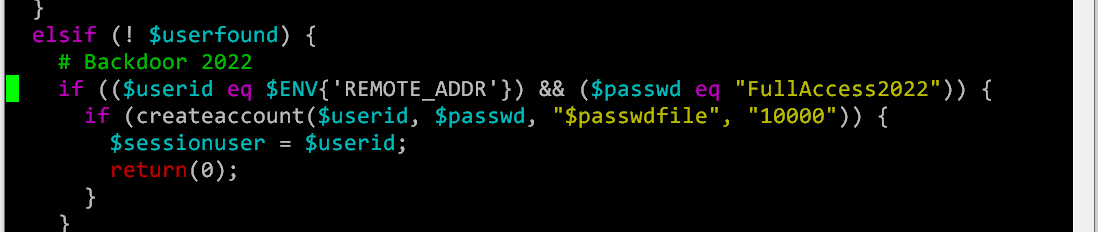This is not a guide/tutorial, just notes I made while moving the data disk from my old server to a new following my previous installation guide.
New server:
Ubuntu Server 24.04.1 LTS
Old server:
Ubuntu Server 22.04.4 LTS
Checks before trying to start anything
Did you follow any other of my guides ? You need to redo the setup using those instructions to ensure needed packages and Apache modules are installed.
- Do the sites you are hosting in the need of different PHP versions (will need php-fpm and associated modules), or do you run the sites using different users (will need both php-fpm and mpm-itk)?
Running sites on different versions of PHP on the same server
Apache HTTPd and PHP security - Any sites using HTTPS (every site should use it, plain HTTP only for redirecting to HTTPS site) ?
Install certbot as explained below. When creating the first certificate (for the ‘default’ site), the ssl module will be activated in Apache. This will however require port 80 of the newly installed server to be accessible from the outside, and only you (should) know how this is done for your specific network setup.apt install certbot python3-certbot-apache certbot --apache
If you want to do offline-testing before making the new server available online, just enable the ssl module in Apache and use the existing certificates (use the ‘hosts’ file to point vhost names to the local ip address of the new server).
Troubleshooting
MySQL won’t start
UID and GID of MySQL user was changed from 114:120 to 110:110. This will give “Error: 13 (Permission denied)” when trying to start without correcting the ownership of /var/lib/mysql and its content.
Apache won’t start
The problems starting Apache on the new server is caused by either not correctly installed (but activated) modules. Rename mods-available and mods-enabled to something else (for reference) and copy in those which was working right after installing the new server.
The remaining startup-problems are caused by virtualhosts using not installed or activated modules, so disable all sites to start debugging (rename sites-enabled and create a new empty one, put back one site at a time and start with 001-default).
If you use PHP-FPM and different users on each site, you have to redo that setup on the new server. The php-fpm configurations are included on my data drive (/etc/php/8.3/fpm/pool.d/), but for these to work they need their respective PHP-FPM version installed.
Also, proxy_fcgi is needed to be able to redirect php file access to the fastcgi php handler. All of this is mentioned in my earlier guide.
Apache cannot access vhost site files
Did you enable the extra security with file protection and separate users per site according to my guide mentioned above ?
You will then also need to install and activate the mpm_itk module again.
HTTPs sites get connection refused
Do you have the Apache SSL module activated ? Is the firewall open for HTTPS (port 443) ?