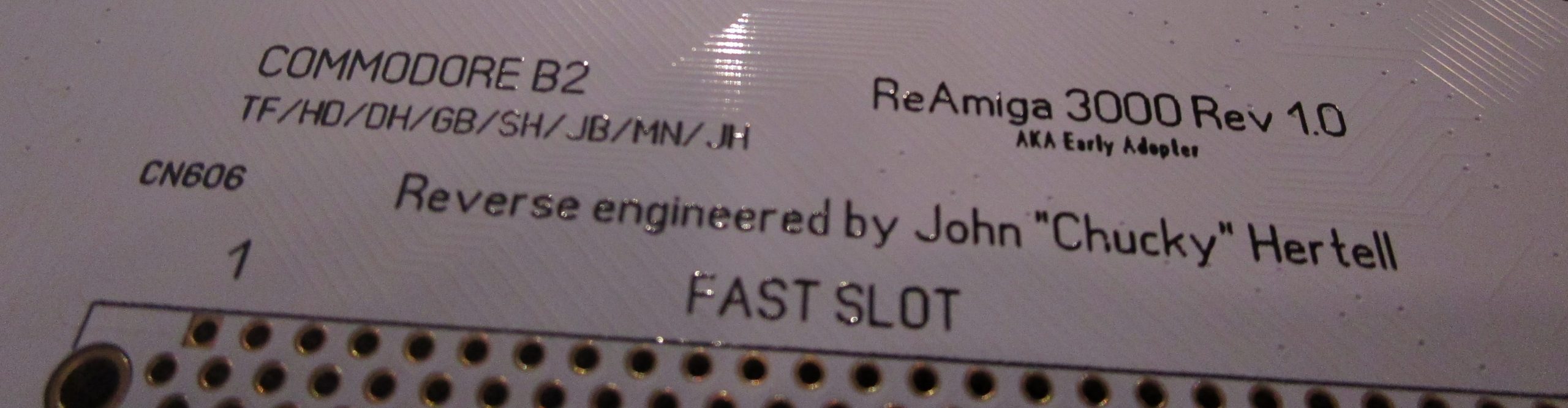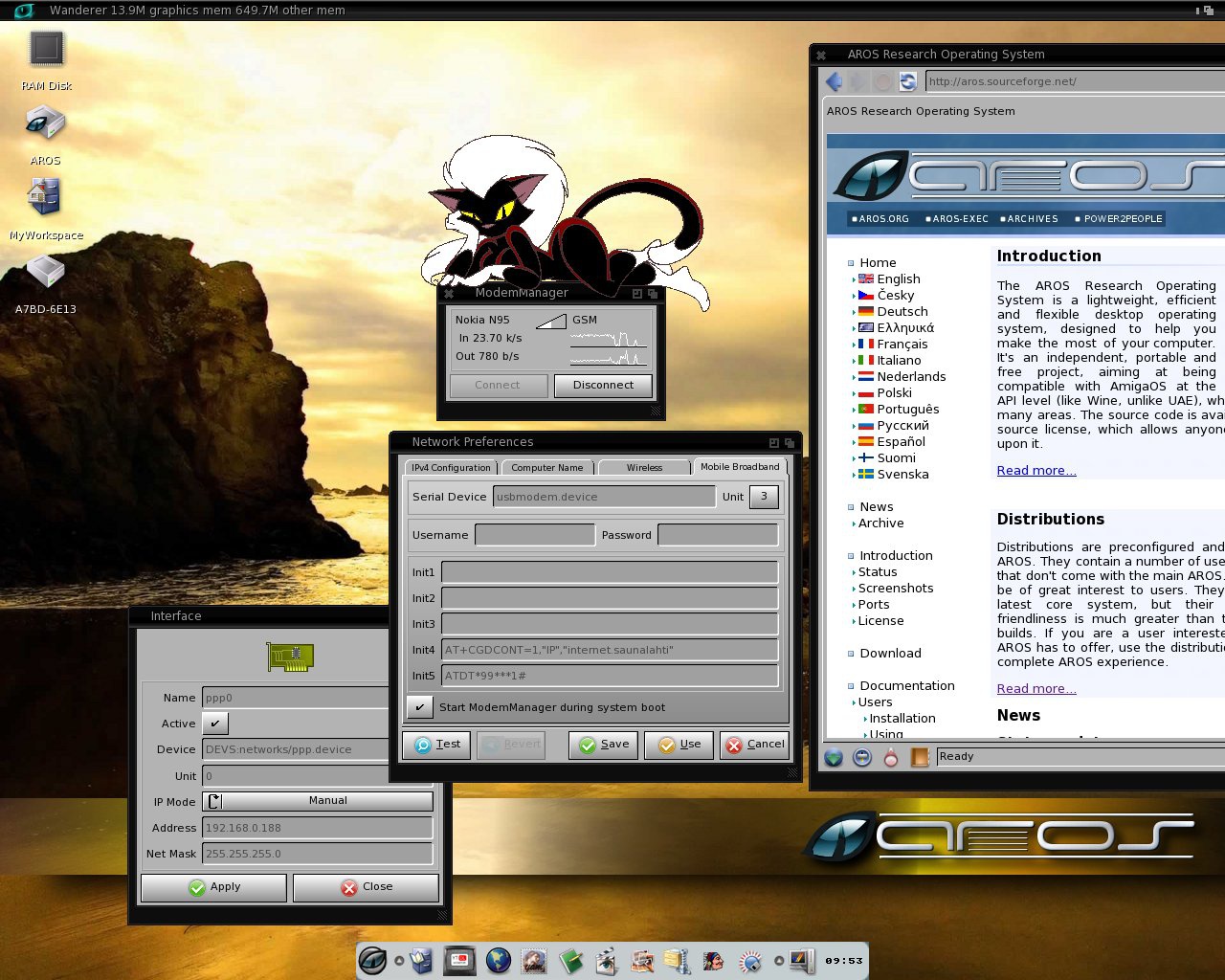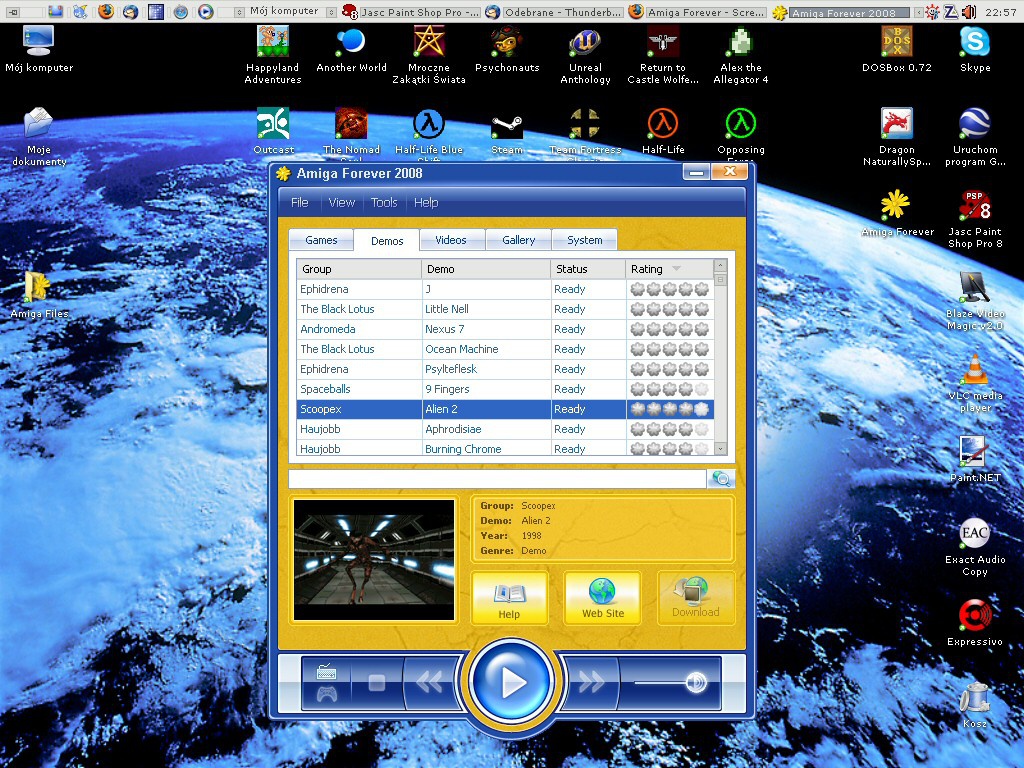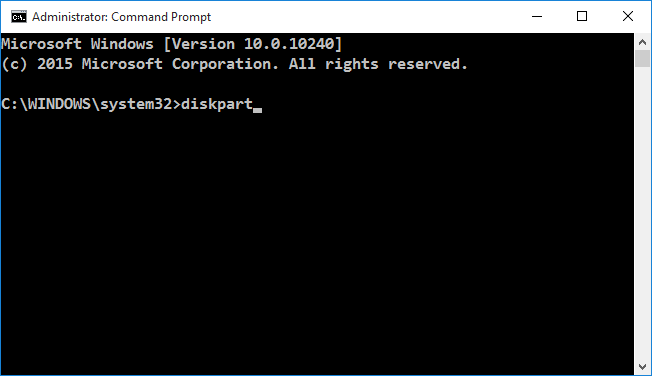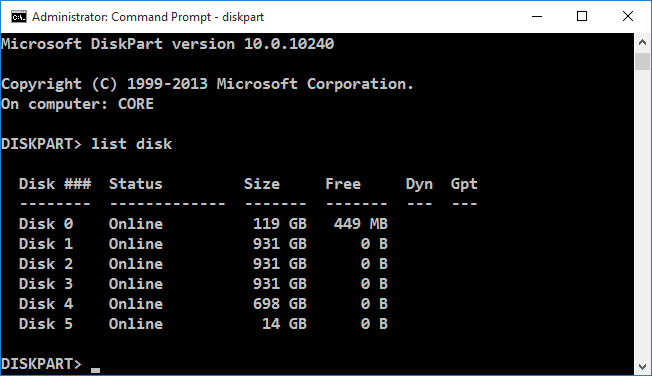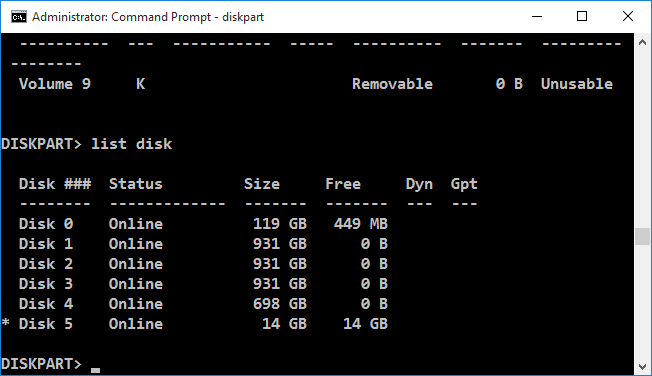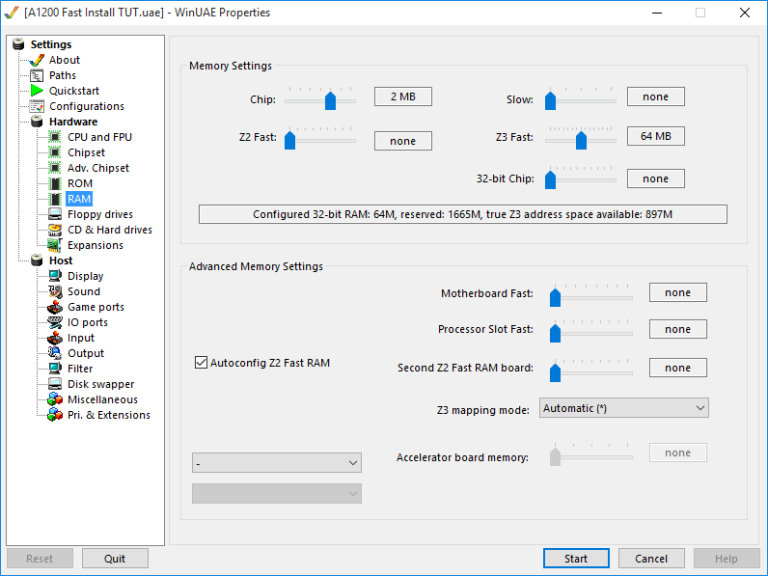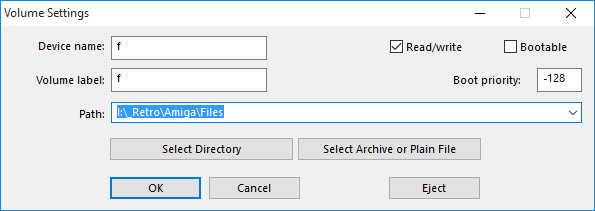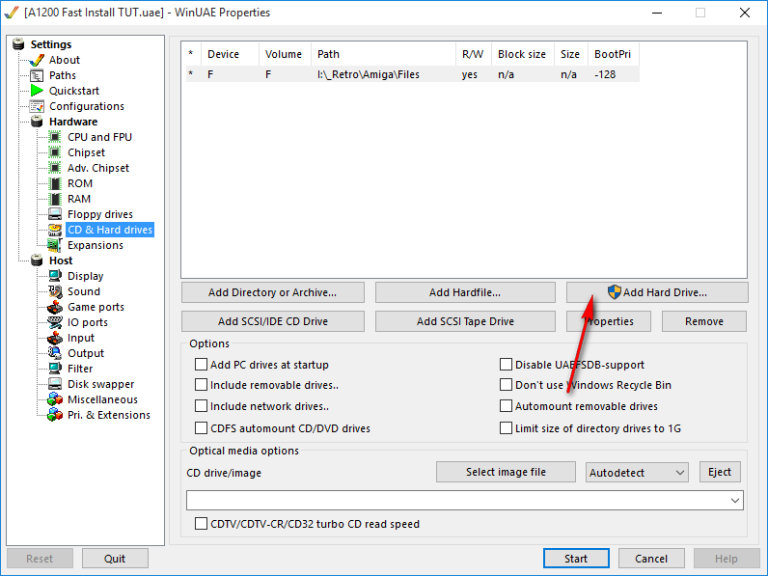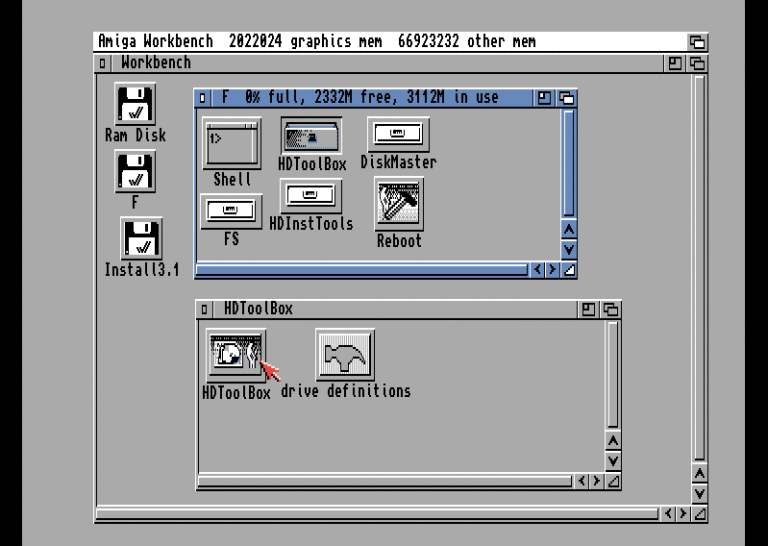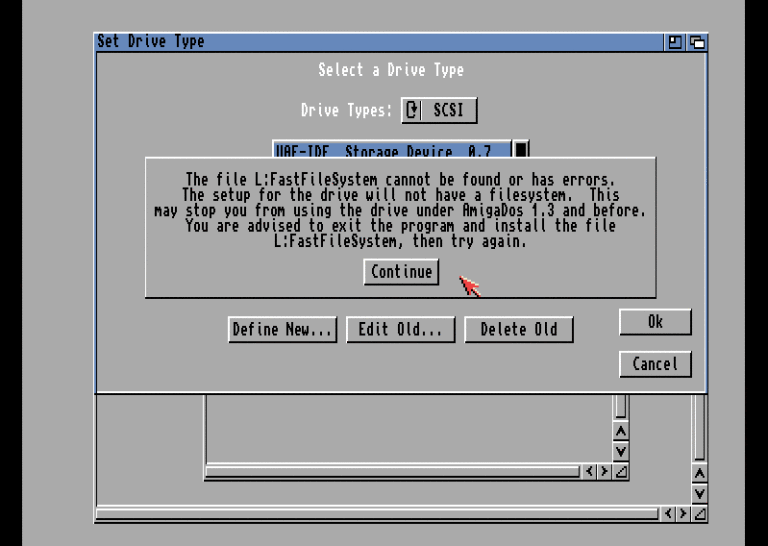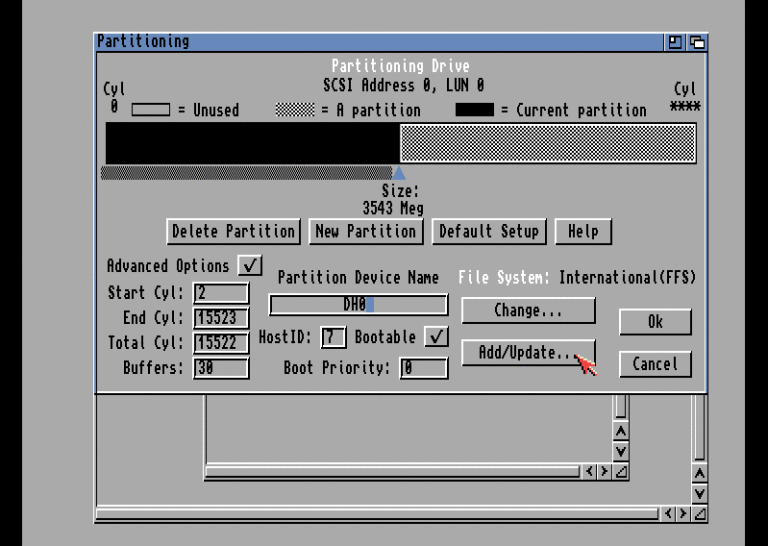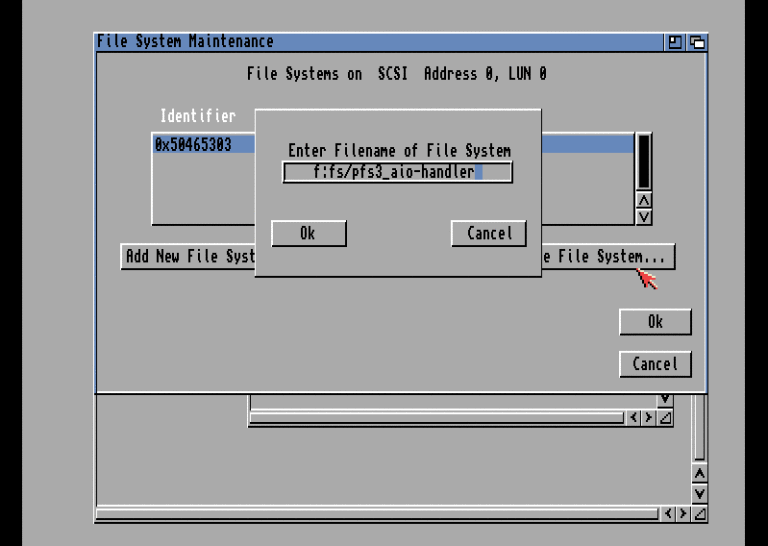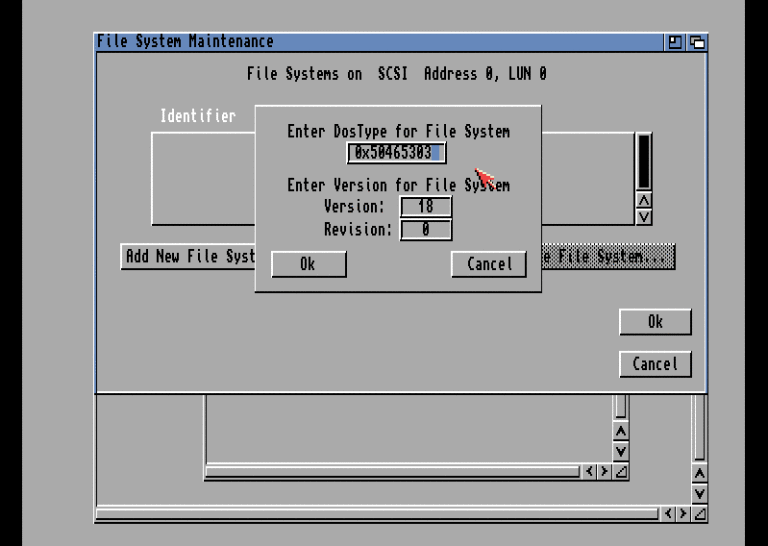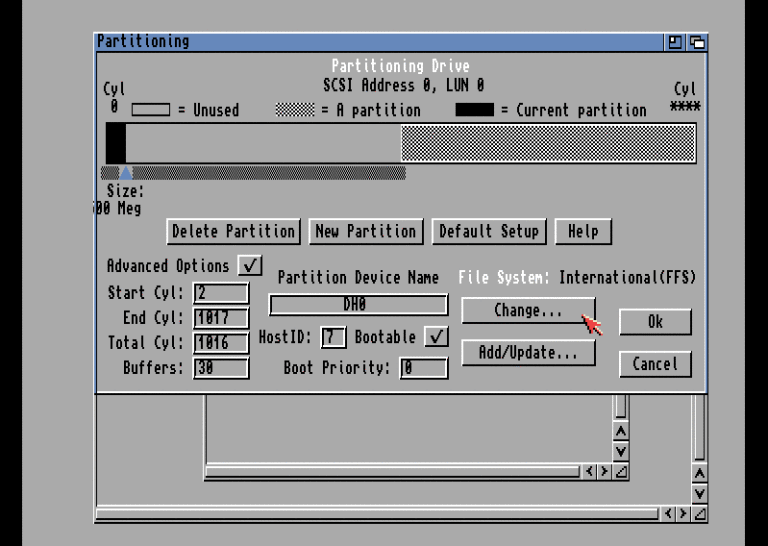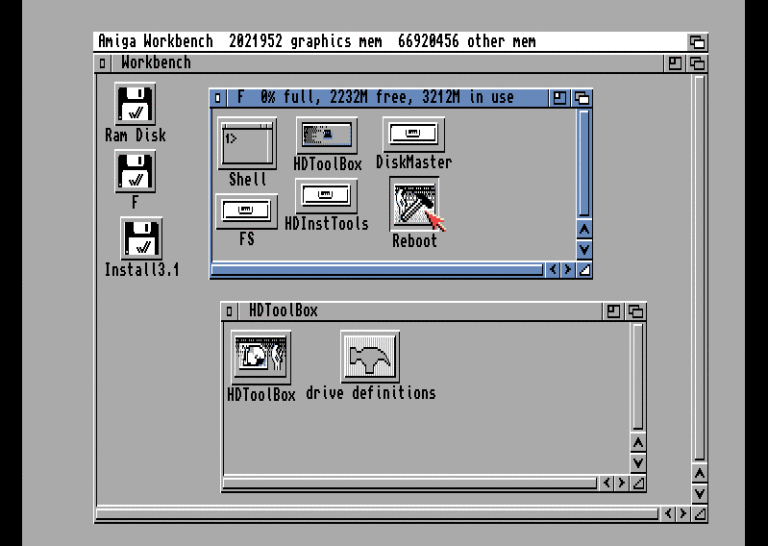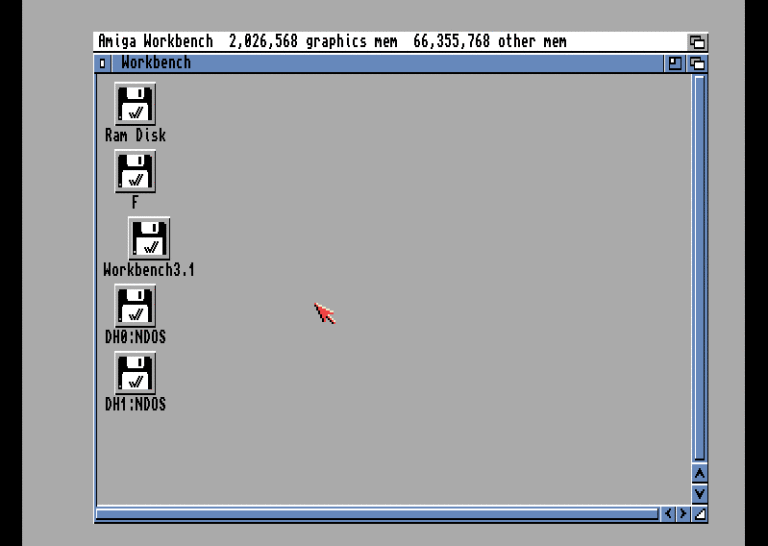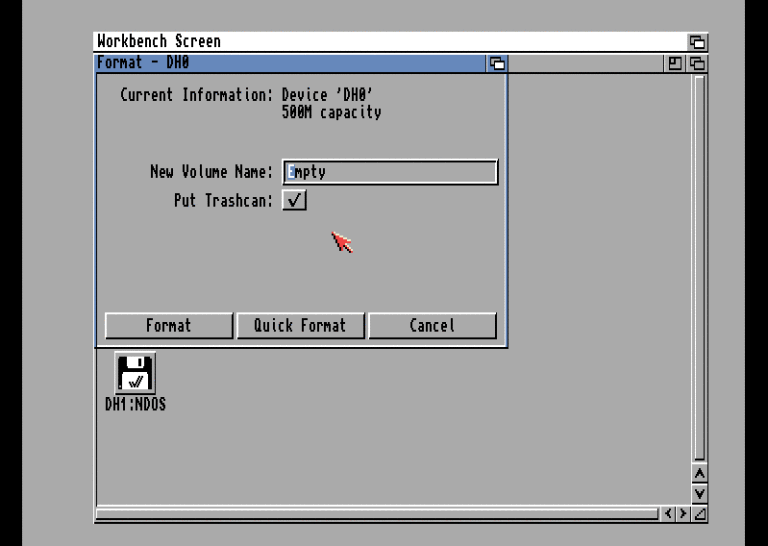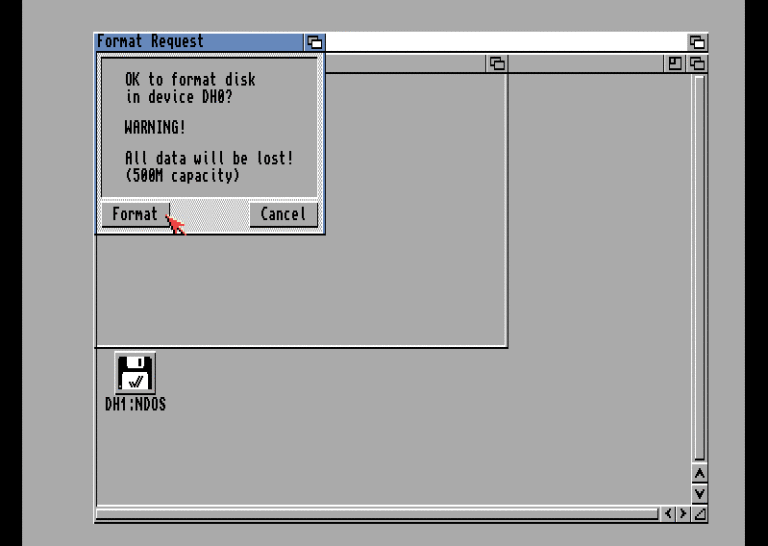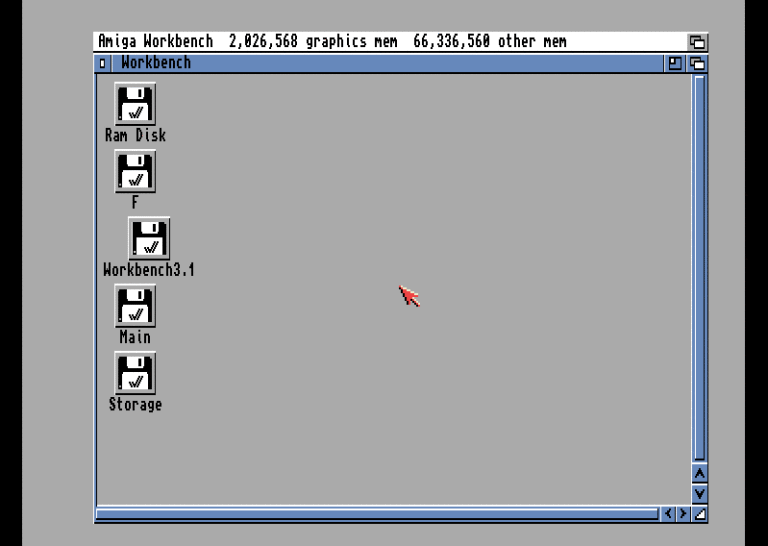Cloned from various wiki pages
Introduction
This article describes productivity software written for the Amiga series of computers, and describes the AmigaOS operating system and its derivatives AROS and MorphOS. This is the main article, Amiga Software Split. See also the related articles “Amiga Internet and Communications Software”, “Amiga Music Software”, “Amiga Programming Language”, and “Amiga Support and Maintenance Software” for additional information about software running on Amigas.
History
The Amiga initially supported well-known software titles such as WordPerfect, Electronic Arts’ Deluxe Paint, and Lattice C. One of the first all-in-one graphics and video editing packages, Newtek’s Video Toaster, started on the Amiga. The Video Toaster was one of the few accessories for the “big box” Amigas (2000, 3000, and 4000) that used video slots, allowing a user to turn his Amiga into the center of an entire television production suite. Newtek’s later addition of Video Flyer enabled the first non-linear video editing program for the Amiga. Amiga brought 3D ray-traced graphics to the public with Sculpt 3D. Before the Amiga, raytracing was only available on dedicated graphics workstations such as SGI. Other ray tracing software also included TurboSilver. The Amiga is well known for its 3D rendering capabilities, and many titles have been added to the mix over the years. Some titles, such as Maxon’s rendering software Cinema 4D and his Newtek’s LightWave, which was originally part of Video Toaster, were later ported to Microsoft Windows and continue to thrive there. The Video Toaster itself has also been ported to the Windows platform. LightWave was used for low-cost computer-generated special effects in the early 1990s, and Babylon 5 is a notable example of a TV series that utilized LightWave. Even Microsoft was creating software for use on the Amiga. AmigaBASIC is an advanced BASIC software development environment with integrated development environment (IDE) created by Microsoft under contract.
Graphics software
The Amiga started in 1985 with a stronger attitude toward graphics than other PCs of the era, due to its unique hardware and multimedia chipset. The graphics chip Agnus has bit blitter and copper circuits that can access RAM directly, steer it with DMA (direct memory access) privileges, move pixel ranges on the screen, and directly process the TV’s electron beam. I was there. It can render graphic screens with different color depths (his HAM mode with 2, 4, 8, 16, 32, 64 and 4096 colors) from 320×200 up to 720×576 pixel graphic pages. Amiga includes Graphicraft, Deluxe Paint, TVPaint, Photon Paint, Brilliance! (a program realized entirely based on the suggestions and wishes of renowned computer artist Jim Sachs), Aegis Images, ArtEffect, fxPAINT, and a huge number of other applications. Released graphics software program. By IOSpirit, Cloanto’s Personal Paint, Photogenics, Express Paint, Digi Paint, XiPaint, PerfectPaint, SketchBlock 24-bit paint programs (by Andy Broad, for AmigaOS 4.x users)
Graphic applications on AmigaOne systems
Unlike the Commodore Amiga system, the AmigaOne system does not have an integrated multimedia chipset. AmigaOne systems, like Macs and PCs, feature a sports AGP/PCIe graphics card, built-in audio AC’97 sound system, and even some professional models can use PCI/PCIe audio cards. Faster CPU performance enhancements and the availability of standard enhanced graphics cards create a new generation of graphics software for AmigaOne machines such as the Hollywood “Visual Programming Suite”. This also makes it easier to port modern open source software like Blender3D.
Visual programming
The Hollywood Suite program by German software house Airsoft SoftWair is a multimedia and presentation program available for all Amigas (AmigaOS, MorphOS, AROS) and as recently as 2010 a version of Hollywood was also made available for Microsoft Windows. became. You can load Scala projects and Microsoft PowerPoint “.PPT” files. Its module Hollywood Designer is not only a modern multimedia authoring software, but also a truly complete cross-platform multimedia application layer that allows you to create entire Amiga programs through a visual design approach. It can also save executables in a variety of formats, including 68k Amiga, WarpUP, AmigaOS 4, MorphOS executables and his Intel X86 code for AROS. The latest version of Hollywood allows you to create executable programs for Intel Windows machines, Mac OS X for PPC processors, and Mac OS X for Intel processors.
Modern graphic software
There is some fairly modern graphics software available for AmigaOne machines, and some is still available for the Amiga platform. Born in 1991, TV Paint was one of the first commercial 32-bit graphics software on the market. The latest version of the Amiga (3.59) was released in 1994 and is indeed publicly distributed, although the source code is still proprietary. It’s still a viable graphics program and continues to be used despite its age due to its ease of use and sheer number of features. Programs like Candy Factory for AOS 4.0 are designed to create special effects for images, brushes, and fonts to create gorgeous Internet objects and buttons used in web page design. Pixel Image Editor (formerly Pixel32) is available for MorphOS. Blender 3D is one of the best open source cross-platform software. Also, the first pre-release of GIMP is available for He AmigaOS 4.0 through the AmiCygnix X11 graphics engine. Since release 2.1 in 2008, MorphOS includes its own standard painting utility called Sketch, which is simple but powerful. AROS bundles the last free version of Luna Paint, which is actually a commercial paint program for various operating systems.
Graphic utilities
As with any operating system, there cannot be only bitmap and vector painting software. Aimed at allowing authors to directly create drawings or manipulate existing image files, these leading software are surrounded by unique features created to support the leading graphics programs. There is a vast market for graphic utilities that For example, the Amiga has very professional software, including at least some of the most important and widely used software on the Amiga market, such as Cinematte, CineMorph, Morph Plus, Impact!, Essence, Magic Lantern, and Pixel 3D Pro. It is worth noting to mention a few. Of the vast array of graphics utilities that were available for purchase by seasoned and professional users of the Amiga platform during the Golden Age, here are just a few of the most notorious. Cinematte utilities make it easy to create complex photorealistic composites of subjects shot against blue-screen or green-screen backgrounds. Accurate blue screen compositing uses the same advanced technology used in film technology around the world. CineMorph is a program that automatically creates a morphing effect between two specified original images and a composite his third image, or any animated movie associated with the morphing effect. Morph Plus performed the same effect as Cinemorph. Impact! I created a physics simulation in a 3D scene. Essence was a texture maker that applied textures to his 3D surfaces of objects created with 3D tracing programs. Amiga Magic Lantern is a true color animation compressor and player for the Amiga that uses the Pixel 3D Pro utility to create models of 3D objects and save them in various 3D formats, or to convert model objects into 3D files. It was used to convert from one format to another.
Vector graphics
Common formats widely used for Amiga vector graphics are EPS and IFF DR2D. This is because the Amiga was the first platform to run Ghostscript natively, and IFF DR2D is the original vector graphics produced by the Amiga ProVector and later adopted by other applications such as Art Expression and Professional Draw. This comes from the fact that it is standard. The most popular Amiga drawing and vector graphics utilities are Aegis Draw, his ProDraw (Professional Draw) from Gold Disk Inc., DrawStudio, Art Expression, and ProVector. You can also use Professional Page and PageStream tools for some basic vector graphics. The newest vector graphics programs on the Amiga are actually MindSpace 1.1, primarily aimed at designing flowcharts, mindtables, UML, and diagrams, and Steam Draw, a 2D simple vector painting program available on MorphOS .
Flash and SWF
SWFTools is a collection of command-line programs for converting and saving various raster (bitmap) image formats to the Flash SWF vector animation format.
Tracing software
AmigaOS provides Autotrace, Potrace, and XTrace, widely used, free, and distributable vector-to-graphics conversion capabilities that also run on AROS Amiga open source clone OS and MorphOS Amiga-Like systems. The Desktop Publishing software PageStream includes a tracing utility as bundled software. The structured drawing program ProVector had an optional add-on tracing utility named StylusTracer.
DXF, EMF, SVG file formats
Various programs can read DXF (almost all Amiga CAD programs), EMF, SVG, CGM, GEM and WMF. An example of a conversion tool that reads many formats and outputs DR2D is the Amiga program MetaView. There is also an SVG data type that provides direct OS support for loading and saving files in SVG (Scalable Vector Graphics) format on any program.
Computer aided design
The Amiga was initially thought to offer the most powerful graphics platform at an affordable price.[1][2] A variety of CAD programs were available, including X-CAD, IntelliCAD, DynaCaDD, MaxonCAD, IntroCAD, and even programs for designing and testing electronic circuits such as ElektroCAD.
Animation, Comics and Cartoons
The Amiga’s unique capabilities in multimedia and the capabilities of its bit-blitter circuitry allowed it to perform advanced animation and video authoring at a professional level in the 1980s, and led to the creation of a vast amount of software that also catered to this field. I did. Top of the professional video editing market. The Amiga supports animation programs such as Aegis Animator, Lights!Camera!Action!, DeLuxe Video, Disney Animation Studio, Deluxe Paint versions 3 and later, The Director (a BASIC-like language for animation), Scala, and Vision. It was possible. From Commodore itself, VisualFX from ClassX, Adorage multi-effects program from proDAD and Millennium from Nova Design. ImageFX, art club professional. Amiga had various animation software. Comic Setter for creating printed comics by placing brushes representing cartoon characters, combining them with background images, and overlaying appropriate frames and “speech bubbles” with their own text speech and captions. It was an interesting tool. You can also print your comics in color. Disney Animation Studios was one of the most powerful 2D programs to bring animation to life. Released on the Amiga, the program also features a full cell-frame preview, and was used by many animation studios around the world during that era, and is still used today by several European studios as a useful preview tool. It has been. This software is primarily used by independent and animation studios. Amateur animator.
Authoring and VideoFX
The golden age of the Amiga had access to a huge range of animation and video authoring software. Aegis Animator, Lights!Camera!Action!, DeLuxe Video, Disney Animation Studio, Deluxe Paint 3 and later versions, The Director (a BASIC-like language for animation), Scala, Commodore’s own Amiga Vision, ClassX’s VisualFX, proDAD’s Adorage Multi Effect program, Andreas Maschke’s Wildfire (later ported to Java by the author), Nova Design’s Millennium, Nova Design’s ImageFX, and ArtDepartment Pro.
3D modeling, rendering and animation
3D rendering and animation software includes Sculpt 3D, TurboSilver, Aladdin4D, Videoscape 3D, Caligari, Maxon Cinema4D, Imagine, Newtek’s LightWave, Realsoft’s Real3D, Vista Pro, World Construction Set 3D terrain rendering programs, and Italian company Eyelight’s Includes Tornado3D.
Amateur and professional video editing
The Amiga was the first commercial Amiga to enable video editing by amateurs and professionals, with connection to TV sets, video codecs, chroma keying, processing of genlock signals, full-screen capability with overscan functionality, and superior noise. A computer platform. -Gain ratio. The Amiga and its video peripherals (primarily genlock boxes and digitization boxes) were available at affordable prices in the 90s, and this made the Amiga one of the leading platforms in the professional video market. It could also handle broadcast video production (Newtek VideoToaster), and despite the demise of the Commodore, the Amiga saw its golden age as a professional video platform around 1992-1994. There was a huge amount of video platforms available for the Amiga. Resale of GFX and image gallery data files applicable to all kinds of video software, graphics equipment, and video production. Among these software is the leading Amiga for desktop video with both linear and non-linear editing with 4.2.2 features, called NLE, made by Newtek and available in the VideoToaster Flyer external module for video toasters. It’s worth mentioning video editing programs. (non-linear editing), Amiga MainActor, Broadcaster 32 and Elite (with Producer software), Wildfire for vfx by Andreas Maschke (now Java), extended Amiga card PAR, VLab Motion (with Movishop software), and VLab Pro.
Word processing and page layout
Desktop video proved to be the main market for the Amiga, but starting with Textcraft, the first Amiga text program that combined a real word processor with advanced text, a proliferation of word processing, page layout, and graphics software became professional. met the needs of Although it is an editor, you can change the page layout, fonts, increase or decrease the width, change colors, and add colored images to the text. Notable word processing programs for the Amiga included the then industry standard WordPerfect up to version 4.1, Shakespeare, Excellence, Maxon Word, Final Writer, Amiga Writer, Scribble!, ProWrite, Wordworth, and a small version of Personal Write by Cloanto. will appear. Page layout software included Page Setter and Professional Page from Gold Disk Inc. and PageStream from Soft-Logik, now known as Grasshopper LLC. Only PageStream has been ported to other platforms and continues to be developed and supported by developers. Graphics software includes vector drawing applications such as Art Expression from Soft-Logik, ProVector from Stylus, Inc. (formerly Taliesin), Draw Studio, and Professional Draw from Gold Disk Inc. The Amiga didn’t have what we would call an office suite, but it did have integrated software. Pen Pal was a word processor with an integrated database and form editor. graffiti! ,analysis! And get organized! We have summarized them as Works! A suite that combines word processing, spreadsheets, and databases. Although the names were similar, it had nothing to do with Microsoft Works. The page layout language LaTeX was available in two ports of his, AmigaTeX, which is no longer available (the first his LaTeX can be edited with a front-end program), and PasTEX, available in the Aminet repository. The latest software AbiWord is now available for AmigaOS 4.0 via the AmiCygnix X11 graphical engine, and Scriba and Papyrus Office pre-releases are available for MorphOS.
Text editors
Text editors available for the Amiga include Vim, Emacs, MicroEMACS (included), Cygnus Editor, also known as CED, and GoldED, which evolved into the Cubic IDE in 2006. UNIX ne editor and vi clone Vim was originally developed on the Amiga. Development of text editors didn’t stop with the Amiga. Since 2001, MorphOS has had a limited edition of GoldEd available called MorphEd, and since 2008 Cinnamon Writer and NoWin ED, a universal editor that works on platforms like the Amiga. Cinnamon Writer adds new features with every new release and aims to be a full-featured word processor.
Database and spreadsheets
In the first days of the Amiga (1986-1989), cross-platform spreadsheets were available, such as MaxiPlan for MS-DOS and Macintosh. Logistix (real name LoGisTiX) was one of the first spreadsheets for the Amiga, the Microfiche Filer Plus, a database that gave users a data exploration experience similar to using microfilm. SuperBase was one of the best programs available for C64. It was later ported to Atari, Amiga, and then PC. On the Amiga, however, it became the standard reference, available in his two versions, Superbase Personal and SuperBase Professional. It could handle SQL databases and had a query internal language such as BASIC. For many years before Microsoft Access, you could create forms and masks on records and incorporate multimedia files into records. Superbase also had VCR control style buttons for browsing records in the database. Softwood File II was another simple multimedia database that later evolved into Final Data. This is a great database available for Amiga by Softwood Inc. From the same company was the very powerful spreadsheet Final Calc, similar to TurboCalc from the German company Schatztruhe. ProChart is a tool for drawing flowcharts and diagrams. Analyze! It was a fairly versatile (for its time) spreadsheet developed for the Amiga. sort out! It was a flat file database package. Gnumeric spreadsheets have also been ported to the Amiga through an X11 engine called AmiCygnix. More recently, MUIbase was born, and his MySQL database language, which is primarily cross-platform, is also referenced on his Amiga. SQLite is a self-contained, embeddable, zero-configuration SQL database engine, also available on AmigaOS 4 and MorphOS. In February 2010, Italian programmer Andrea Palmatè ported his IODBC standard to his AmigaOS 4.
Science, entertainment and special use programs
Maple V is one of the best general-purpose mathematical software (also known as Mathematic-CAD) ever created. It was also available on the Amiga and was highly appreciated by many scientists who were using Amiga at the time. Distant Suns, Galileo, Digital Almanac, and Amiga Digital Universe (by Bill Eaves for OS4) were stargazing programs and astronomical calculators. In the era of CDTV, many history, science, and science timetables, including Science Timetable, Innovation, Business Timetable, Politics, Grolier Encyclopedia, Guinness Disc, Video Creator, Dictionary of American Heritage, Illustrated Bible, Illustrated Works of Shakespeare, etc. , an art CD was sold. etc. were available.
Entertainment
For the Amiga, there were literally hundreds of entertainment software. Notable programs for children and learning include Free Spirit Software’s Adventures in Math series of floppy disks, Unicorn Software’s Animal Kingdom series of disks, Barney Bear Software’s complete Art School series, the Discovery series including Discovery trivia, Donald’s And so on. Alphabet Chase, Disney Software’s Mickey’s 123’s and Mickey’s ABC, the Electric Crayon and Ferngully series of educational coloring book software (Ferngully was taken from an animated film), the Fun School series of discs, the famous Broderbund Kid Pix disc set from the 90s The Miracle Piano Teaching System to Teach Children Music, The Many Stories of Mother Goose, Centaur Software’s World Atlas.
Fractals, virtual reality, artificial intelligence
Elena Novaretti’s ZoneXplorer is considered by Amiga users to be one of the best fractal experience programs ever created on the Amiga, if not on the platform. In 1989, he created Haitex Resources’ X-Specs 3D glasses, one of the first interactive 3D solutions for home computers. Vivid Group Inc.’s multimedia interactive TV non-immersive virtual reality exploration software Mandala and W-Industries’ (then Virtuality Inc.) Virtuality System Virtuality 1000 CS 3D VRML all-immersive simulator were also created on the Amiga and were used for gaming entertainment. was used for Based on the A3000 and used in large arcade facilities and theme parks. Magellan v.1.1 (artificial intelligence software) is not to be confused with Directory Opus Magellan. It was a program that emulated the responses of artificial intelligence on the Amiga by creating heuristically programmed rules based on machine learning in the form of supervised learning. The user selects the AI decision tree and decision table system that the Magellan program features, inputs the object and desired output, and specifies all relevant conditions and conditions that the machine must follow to output a given pseudo-intelligent solution. Write the rules. problem.
Route planning
AmiATLAS v.6 was a complete route planner tool for Amiga computers. We provide interactive maps around the world and find the best routes to get from one place to another. It also featured multiple map loads, an integrated CityGuide system with information on interesting towns, places, and regions (some with photos as well), and information on many parks and points of interest. .
Personal organizer, notebook, diary software
Digita Organizer v.1.1 by Digita International is the best Amiga program that allows users to note dates, meetings, and remember expiration dates. PolyOrga for MorphOS, by Frédéric Rignault.
Personal budget, home banking, accounts
Easy Banker、Home Account、Small Business Account、Small Business Manager、Account Master、Accountant、AmigaMoney、Banca Base III、HomeBank、CashMaster、Counting House など。
Software for special purposes
AVT (Amiga Video Transceiver) was originally developed by “Black Belt Systems” (USA) around 1990 for the Amiga home computers that were popular all over the world before the IBM PC family achieved sufficient audio quality. Software and hardware slow scan television system. With the help of a special sound card. Richmond Sound Design (RSD) created both Show Control (also known as MSC or “MIDI Show Control”) and theater sound design software. These software were widely used in the theater, theme parks, exhibits, exhibitions, stage management, shows and themed entertainment industry. In the 1980s and his 1990s, and at some point in the mid-90s, many high-profile shows at major theme parks around the world were controlled by Amigas simply through software called Stage Manager. It has since evolved into a Microsoft Windows version called ShowMan. Walt Disney World alone hosts dozens of shows, as well as other Disney, Universal Studios, Six Flags, Madame Tussauds properties, as well as the Mirage Hotel Volcano, Siegfried and Roy shows, and the MGM Grand EFX. It includes hundreds of theaters, including shows, Broadway theaters, London’s West End, many of the Royal Shakespeare Company’s theaters, most of Branson, Missouri’s theaters, and many theaters on cruise ships. RSD bought used Amigas on the web, reconditioned them to provide enough systems for all the shows specified, and only stopped offering new Amiga equipment in 2000. The number of shows on cruise ships and themed venues remains unclear, but is operated by Amigas. .
References
^ An interesting interview with Italian manga studio Strane Mani is available on Amiworld.it (in Italian). ^ Information about the virtuality of the Amiga Hardware site